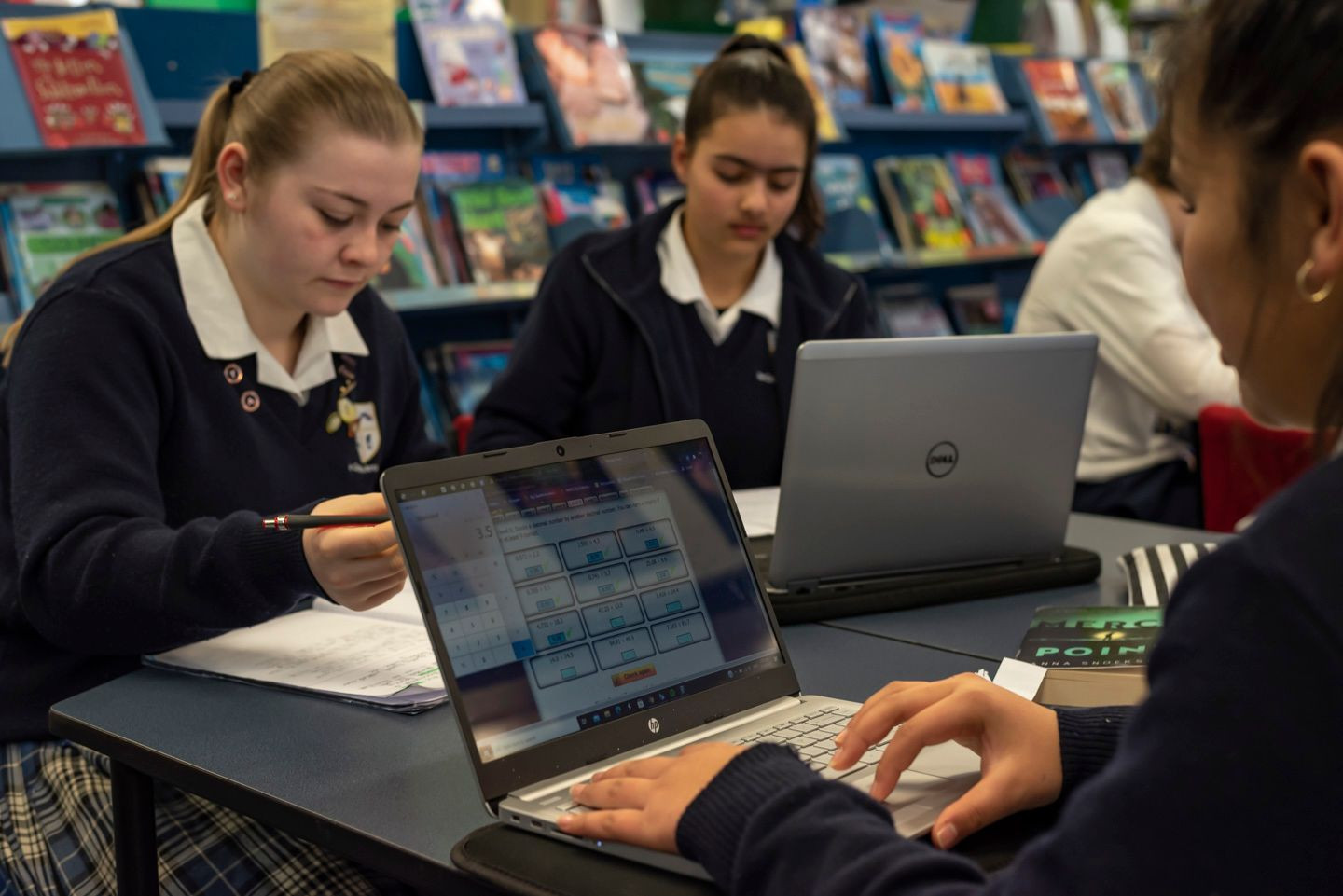BYOD - Bring your own device
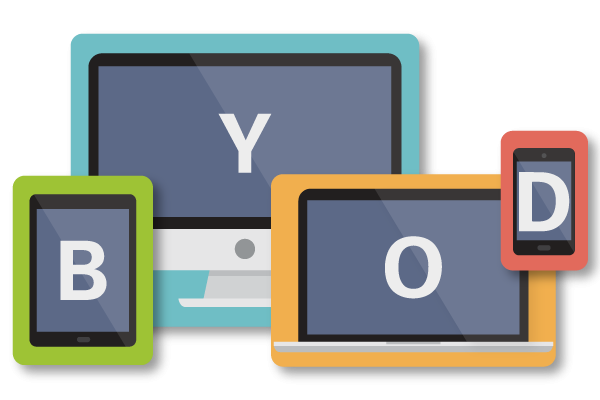
At The Catlins Area School, the Board of Trustees are proud to provide every student access to their own personal IT device, in Years 0 and 1 this is an iPad, in Years 2-8 a Chromebook, in Years 9 and above a small screen laptop.
Students are also welcome to bring their own device to school at all year levels at The Catlins Area School. The integration of digital technology continues to have a transformative effect on learning in the classroom and outside. Purchasing a device requires consideration of many factors: price, battery life, processing speed (processor plus RAM), and software requirements.
Laptops, Notebooks, and MacBooks are preferred for senior students (Years 9 -13) as they support all software that may be required at senior levels. Chromebooks are a better option up to Year 8 as students work in a google apps environment. Android Tablets and Apple iPads are light and portable and may work in certain situations, but are limited in functionality. Tablets coupled with a keyboard improve their functionality, but they are still limited to an apps environment.
All students who bring their own device to school must sign the BYOD Agreement upon enrolling at The Catlins Area School.
Minimum Recommended Specifications – PC / Mac Book
Below is a list of specifications that should be considered when deciding what device to purchase. You can take these specifications to your local computer hardware store and they should be able to recommend a good device for you.
- Processor: Intel i3 Dual Core, AMD E2/A4 Dual Core (Equivalent or better)
- RAM: Minimum 4GB
- Screen: 11″ or bigger
- Battery: Recommended Minimum of 5 hours
- Antivirus: Recommended
- Operating System: Windows 8.1 / OS X 10.9 (or better)
- Hard Drive: SSD Recommended
Minimum Recommended Specifications – Chrome Book
Chromebooks work in an app environment (similar to tablets) and software cannot be installed onto them. A Chromebook can be used for most tasks up to a Year 10 level but may not be appropriate for senior courses where extra software may be required. There are no specific recommendations The Catlins Area School makes in relation to Chromebooks as they are powerful enough for the demands of junior and middle classes.
Notes When Buying
SSD vs HDD – An SSD (Solid State Drive) is less susceptible to failure due to movement and bumps as they are solid and not mechanical. However, they are more expensive than a traditional HDD (Hard Disk Drive).
Life of Device – All devices and hardware have a limited life span. This is affected by the user and their treatment of the device. It’s also affected by a rapidly changing environment with software that demands more powerful operating systems and devices on an ongoing basis. A well-built laptop that is well treated will go close to lasting a student for five school years, but it will probably struggle with speed in the last two years. The Catlins Area School recommends that families invest in a hard case that will protect their student’s laptop while it is in their bag.
Big Laptop vs Smaller Notebook – Larger laptops are generally more powerful than Notebooks and can be easier to use. However, they are bulkier, heavier and therefore more difficult to carry around the school and from class to class.
Software Management – Having a fast computer is good but managing software installed on your device is also important. A computer with a lot of software installed will slow down and reduce the battery run time. Installing software from unknown or untrusted locations may invite malware and other bits and pieces which could cause harm to your computer and slow it down. Students need to be aware of what they install on their machine and carefully manage their installed software.
Student Device Care and Security – Mishandling laptops is the largest cause of problems at school. Most devices will come with care guidelines which we advise users to read. The following are conditions that we recommend.
- Portable devices should be protected by a username and password. This should not be disclosed to other students.
- Always store the laptops in a protective bag. Do not store anything else inside the laptop bag. (Chargers, papers)
- Avoid storing your laptop at the bottom of your school bag – pressure from books can damage the screen and hinges.
- Carry your laptop within its protective cover inside your normal school bag. Do not overfill your school bag. (Pressure on the laptop can cause permanent damage to the screen and other components)
- Never lift the laptop by the screen. This will stress the hinge mechanism, which also carries the data and power supply to the screen.
- Never leave your laptop in unsupervised areas during the school day.
The security and upkeep of a student-owned device is the responsibility of the student. Where possible, laptops should be engraved or labelled with the student’s name. Warranty – Most machines come with a 1-year warranty and a 3-year optional warranty. The majority of laptop warranties cover hardware problems that were not caused by the owner, such as defective keyboards, monitor problems or other issues with internal components. The laptop warranty generally covers the parts and labour for repairs. A warranty will not cover damage inflicted by the owner or someone else.
Insurance – Most theft or damage will be covered by your existing home contents policy. Please check with your insurance provider that this is the case. Unfortunately, in most cases, an excess will apply so you will need to weigh up whether to make a claim. The owner of the device is responsible for insurance coverage.
Virus and Malware Protection – Ensure that the virus and malware protection on portable devices is kept up to date.
Saving and Backup – Students are responsible for their own backup of critical data at all times. This may be through a USB drive, SD card, external drive, or cloud-based solution. Students have access to Google Drive via their school account with unlimited storage.